








Changelog (2024/11/23)
Other products:
SplineEQ, a spline-
based linear phase
equalizer plugin.
Spiral, a musical
spectrum analyser.
The Sound of Fractals & Photographs
Instrument isolation
Instrument synthesis
Introduction to editing

For all the latest experiments, visit the Photosounder blog
The Sound of Fractals & Photographs
 ->
-> 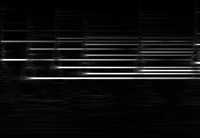
->
Processing sounds using Photoshop effects
John Keston on his blog Audio Cookbook ran a series of experiments involving applying various Photoshop filters to the image produced by Photosounder of a sample of electric piano. Shown above is the effect of Photoshop's "Glowing Edges" applied to that sample.
Links :
Melody Flattening (Inverted Pitch Convolution)
New effect in which we isolate the base pitch of a melody, invert it vertically and use vertical convolution. This has for effect to make all single notes be pitch-shifted toward the same note (in this case a G4) whereas chords are mirrored around that central note.
Instrument synthesis by subtractive synthesis, envelope and FM
This video shows how to create an instrument, first by creating a dot with harmonics, editing the intensity of the harmonics using Horizontal Curves/Average, then how to apply an envelope to that basic tone by drawing a curve on a new layer and turning it into a suitable multiplication layer using Fill from Maxima to Bottom and Vertical Average, and then how to apply some frequency modulation to make the pitch shift up and down by drawing a sine-like curve and using Vertical Propagation.
Instrument isolation (Funky Worm)
Shows the result of instrument isolation done by hand using Photosounder and Photoshop.
The original sound (Ohio Players' Funky Worm) is first analysed in Photosounder, saved as an image, which is then loaded in Photoshop. Using the clone tool, the lines representing the main instrument that we want to isolate are removed. This cleaned image is then loaded in Photosounder, and using the original sound as a basis we get a version of the same sound containing only the drums and vocals.
The instrument that we want to isolate is obtained by making the difference between the original image and the cleaned image, and once tweaked a bit further this image is used for processing in Photosounder to obtain the final clean isolated instrument.
This video details the process used in the making of the video above.
The same result can be very quickly (in about 1 minute) approximated entirely in Photosounder using only the "road roller" (smart erase) tool with the harmonics and magnet modifiers on, as shown in the following video :
Instrument isolation (Funky Worm) - The fast way
In this video the same process is applied to horns.
Basic Vocoding in Photoshop
Kick Drum Isolation (Easy)
Human speech played 200 times slower
We first load into Photosounder a sound of HAL 9000's voice, which is turned into an image, and we first play it back into a sound at its original rate. Then the Time resolution knob is turned down a notch and the image-sound is played about 3 times slower, without any change in pitch.
Then the Time resolution is turned down some more until the playback rate for the image-sound is 200 times slower than the original, and a strange and eerie soundscape emerges from the man's extremely slowed down voice.
Examples of sounds made from various images
These various sounds were made from selected photographs and fractal images.
Track made with Photosounder
Electronic musician Donskeeto created this industrial music track using Photosounder. The eerie ambient sound at the beginning of the track is based on this photograph on which several effects were applied, the result was then copied and transposed all over the track. A couple of other effects were generated from other photographs, and the bass lines and drums were made from VSTi instruments, which were processed, modified and tweaked in Photosounder, then further sound effects were applied to the produced sounds.
Starting a song (Britney Spears' Womanizer) and its instrumental version, we open both in Photosounder, export the resulting images to Photoshop, paste the instrumental's image onto the full song's image, adjust levels so they match in brightness, then set the blending mode to Difference so that only the features present in the full song but not in the instrumental are left.
We then save the resulting image and open it with Photosounder.
Drawing a drum beat
This video shows how to create drums using Adobe Photoshop and Photosounder.
We first start with making a snare sound by drawing a white blob in the upper half of the picture and then black out its first half, then listen to it in Photosounder. We then proceed with the kick drum by drawing a curve in the lower end of the image, then the hi-hat by drawing something similar as the snare drum except shorter in time and higher in the image. All the instruments are converted into "Smart Objects" so that all their copies would be affected when they will be eventually modified.
We then place 8 hi-hats at regular intervals on the image on which we are laying out the beat, and we place the kick drums and snares accordingly to form a drum pattern.
We then tweak many aspects of the beat before exporting the final result to a WAV file which we'll be able to use as a drum loop in any regular audio sequencer.
Listening to music 'upside-down'
In this video, we first load a sound into Photosounder, which is converted into an image. We first listen to that image by turning it back into a sound, then, by pressing buttons 180° and FLIP, we flip it vertically, as to make the image appear upside-down, and we turn that upside-down image into a sound, an 'upside-down' version of the original sound.
What it does is invert the notes of the tune, which creates a different sounding tune, but it also inverts the overtones, so the instruments also sound different. This effect is unique to Photosounder, which is the only program out there that treats sounds and music entirely as images.
Music from the South Park episode, Gnomes.
Interval expansion
Storing an image into sound
In this video we use Photosounder to 'embed' an image into sound, and then use the program Spectrogram 16 to reveal the image as it is contained in that sound.
To reproduce this, set the Frequency scale knob to LINEAR (1.00), choose your frequency range and tweak the Time resolution knob to choose the duration of the resulting sound. Note that the largest you make the sound duration be the nicer and less noisy the resulting image will be. You can then use any other spectrograph program to reveal the image.