Motion blur sound reverberation
Out of the many possible approaches to processing sounds using Photosounder, there is one particular approach that had yet to be tested, I'm talking about additive effects. These additive effects consist in processing a sound to then mix the result with the original sound. The next series of examples will demonstrate how to graphically create such an effect to achieve something somewhat similar to sound reverberation.
One way to do that is to apply an horizontal blur to a sound's image, then shift it to the right so that the blurred sound doesn't play ahead of the sounds in the original sound. It is typically done effortlessly in a very few minutes. Here is how I operated for the following examples :
-Open a sound in Photosounder
-Save the image
-Open the image in your favourite image editor (Photoshop, GIMP, etc..)
-Duplicate the image's first layer (which we'll keep as a reference)
-Apply an horizontal blur to the new layer (Filter > Blur > Motion Blur... in Photoshop) of about 30 pixels
-Apply the same blur again 2 or 3 times
-Set the layer's blending mode to Lighten so that you can see through it, and move it to the right so that notes in our blurry layer don't start before they hit on the original first layer
-Duplicate that layer
-Blur the copy some more
-Shift it to the right some more so that it doesn't start before the original notes hit
-Optionally adjust the luminosity of that layer so that it can be more intense
-Hide the original layer so that we only see the two blurry layers merged together
-Save the image and open it in Photosounder
-Save the sound it produces to a file
-Open the new "blurry" sound and the original sound in an audio editing program and mix the two sounds together (no timing offset is required)
One of the interesting aspects of following these steps is that they involve doing the very exact same thing for every sound, meaning that one could just record an action in Photoshop and reproduce the whole process at the press of a key. Of course this is just one way to do it, the goal here being to make the shorter blur start right after the notes originally hit, and the longer blur to hold the notes so they can last much longer and slowly fade.
A few examples
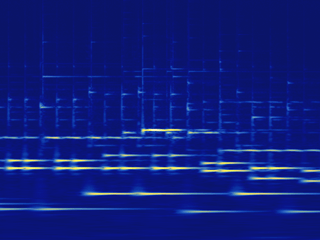
Stefon Harris' Until in its original form followed by its "blurred" form.
Same thing with this Rhodes piano piece.
Since the part that is added to the original sound is entirely contained in an image, we have the freedom to get creative and do practically anything we want to do with it. Here as an example the image was shifted up by 60 pixels so that the reverberated sound is one octave higher, thus achieving a different effect.
This of course works not just one musical instruments but on all types of sounds, including speech. Here as an added twist, the blurry image was synthesised twice and the two sound files were put together as one stereo sound, giving the resulting sound great stereophonic qualities.
One way to do that is to apply an horizontal blur to a sound's image, then shift it to the right so that the blurred sound doesn't play ahead of the sounds in the original sound. It is typically done effortlessly in a very few minutes. Here is how I operated for the following examples :
-Open a sound in Photosounder
-Save the image
-Open the image in your favourite image editor (Photoshop, GIMP, etc..)
-Duplicate the image's first layer (which we'll keep as a reference)
-Apply an horizontal blur to the new layer (Filter > Blur > Motion Blur... in Photoshop) of about 30 pixels
-Apply the same blur again 2 or 3 times
-Set the layer's blending mode to Lighten so that you can see through it, and move it to the right so that notes in our blurry layer don't start before they hit on the original first layer
-Duplicate that layer
-Blur the copy some more
-Shift it to the right some more so that it doesn't start before the original notes hit
-Optionally adjust the luminosity of that layer so that it can be more intense
-Hide the original layer so that we only see the two blurry layers merged together
-Save the image and open it in Photosounder
-Save the sound it produces to a file
-Open the new "blurry" sound and the original sound in an audio editing program and mix the two sounds together (no timing offset is required)
One of the interesting aspects of following these steps is that they involve doing the very exact same thing for every sound, meaning that one could just record an action in Photoshop and reproduce the whole process at the press of a key. Of course this is just one way to do it, the goal here being to make the shorter blur start right after the notes originally hit, and the longer blur to hold the notes so they can last much longer and slowly fade.
A few examples
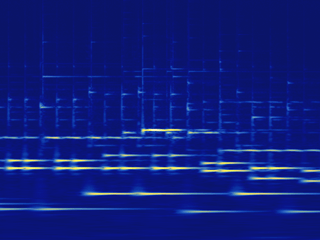
Stefon Harris' Until in its original form followed by its "blurred" form.
Same thing with this Rhodes piano piece.
Since the part that is added to the original sound is entirely contained in an image, we have the freedom to get creative and do practically anything we want to do with it. Here as an example the image was shifted up by 60 pixels so that the reverberated sound is one octave higher, thus achieving a different effect.
This of course works not just one musical instruments but on all types of sounds, including speech. Here as an added twist, the blurry image was synthesised twice and the two sound files were put together as one stereo sound, giving the resulting sound great stereophonic qualities.
Labels: additive effect, effect, experiments

