Instrument Isolation (Funky Worm)
This is how I isolated the main instrument from Ohio Players' Funky Worm using Photosounder and Photoshop, as show in this video. I first loaded the original sound's image into Photoshop and using the clone tool I erased the lines matching to the instrument I wanted to isolate. That new image, once loaded in Photosounder in lossless mode using the original sound, gave me this drums and vocals-only version :
Back in Photoshop, I pasted the new image on top of the original one, switched to 16-bit mode for precision, corrected the gamma for both of them so they match to 1:1. However beware, Photoshop's Levels makes dark pixels darker than they should be when you increase the gamma, which has disastrous effects on pictures as dark as what we have here. Which is why it's best to invert the pictures so that their background turns to white before doing such corrections. Once inverted, you need a value of 2.0 in Levels' gamma, on both layers, then choose the Difference blending mode, flatten the image, invert again, apply a gamma of 0.5.
We now only have the bits we previously erased, and we can see what has to be done. With the example I chose I had entire missing areas matching to where the snare drums used to be, burying the overtones of the instrument of interest into noise, making them disappear. The fact that I used an MP3 as a basis only made matters worse. I also had things that didn't belong, mainly pieces of voice I mistook as belonging to my instrument. The rest of the work consisted in cleaning and fixing the image, using my best Photoshopping skills.
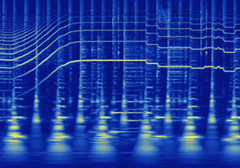 Note that when you're done, you might want to double-pass the processing to obtain a result more faithful to the actual image you obtained. To do that, normally load the image in lossless mode in Photosounder with the original sound as a basis, save the resulting sound, then open the very same sound file again, reopen the image, and save the sound.
Note that when you're done, you might want to double-pass the processing to obtain a result more faithful to the actual image you obtained. To do that, normally load the image in lossless mode in Photosounder with the original sound as a basis, save the resulting sound, then open the very same sound file again, reopen the image, and save the sound.Isolated main instrument
Edit : In this file you will find the original sample used as well as the two images needed to recreate the results shown above, along with detailed instructions on how to do that using the Photosounder Demo or the full version of Photosounder.
Also you can find a tutorial on how to reproduce this here
Labels: experiments, filtering, lossless


13 Comments:
Good job. It was very interesting...
Wow! Impressive.
Definitely a trend setting technique being pioneered here my friend. Keep on.
very nice work man
is this going to be available for mac?
Jay Ru : yes, I'm working on it, it will be a matter of a few months at worst (you never know with software development).
I think I'm ready to buy it after 2 days of non stop trying it out. Another great tool to be creative...
Man... this would have came in handy back in the days of westcoast G-Funk. lol
Impressive. Very... impressive!
would you mind putting up the isoloated funkyworm sample for download? would be appreciated..
uncle fil
yeah looks like a revolution in dealing with samples
just stunning
Uncle Fil : There it is http://photosounder.com/blog/2009/03/funky_worm_isolated.mp3
if all u get is a buzz sound when u first upload the sound image from photo shop to photo sounder does it mean that i erased to much of the wave lines?
uncle fil
also when i turn on the lossless mode on photo sounder the sound that comes out is a short buzz sound. what am i doing wrong?
uncle fil
is not working man wtf
Post a Comment
Links to this post:
Create a Link
<< Home